本文實例講述了C#實現的文件批量重命名功能。分享給大家供大家參考,具體如下:
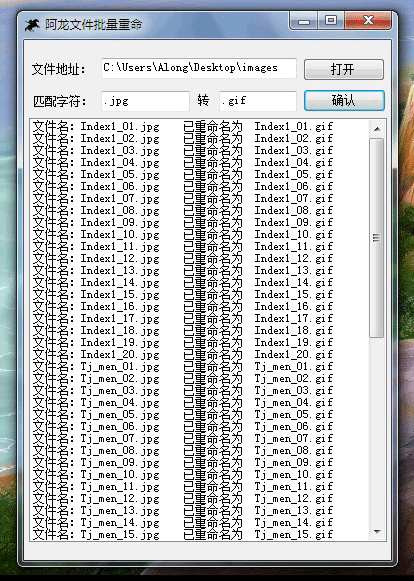
using System;
using System.Collections.Generic;
using System.ComponentModel;
using System.Data;
using System.Drawing;
using System.Text;
using System.Windows.Forms;
//C#批量重命名文件代碼的實現
//添加文件操作空間引用
using System.IO;
namespace WindowsApplication1
{
public partial class Form1 : Form
{
public Form1()
{
InitializeComponent();
}
private void Form1_Load(object sender, EventArgs e)
{
}
private void button1_Click(object sender, EventArgs e)
{
FolderBrowserDialog f1 = new FolderBrowserDialog();
if (f1.ShowDialog() == DialogResult.OK)
{
textBox3.Text = f1.SelectedPath;
}
}
private void button2_Click(object sender, EventArgs e)
{
if (textBox3.Text!=""){
if(textBox1.Text!="")
{
string strOldFileName;
string strNewFileName;
string strOldPart = this.textBox1.Text.Trim();
string strNewPart = this.textBox2.Text.Trim();
string strNewFilePath;
string strFileFolder;
int TotalFiles = 0;
DateTime StartTime = DateTime.Now;//獲取開始時間
try{
DirectoryInfo di = new DirectoryInfo(textBox3.Text);
FileInfo[] filelist = di.GetFiles("*.*");
strFileFolder = textBox3.Text;
int i = 0;
foreach (FileInfo fi in filelist)
{
strOldFileName = fi.Name;
strNewFileName = fi.Name.Replace(strOldPart, strNewPart);
strNewFilePath = @strFileFolder + "\\" + strNewFileName;
filelist[i].MoveTo(@strNewFilePath);
TotalFiles += 1;
this.listBox1.Items.Add("文件名:" + strOldFileName + " 已重命名為 " + strNewFileName + "");
i += 1;
}
DateTime EndTime = DateTime.Now;//獲取結束時間
TimeSpan ts = EndTime - StartTime;
this.listBox1.Items.Add("總耗時:" + ts.Hours.ToString() + "時" + ts.Minutes.ToString() + "分" + ts.Seconds.ToString() + "秒"+ ts.Milliseconds.ToString()+"毫秒");
}
catch
{
MessageBox.Show("路徑無效!");
}
}
else
{
MessageBox.Show("沒有匹配字符");
}
}
else
{
MessageBox.Show("請先擇擇路徑!");
}
}
}
}
更多關于C#相關內容感興趣的讀者可查看本站專題:《C#文件操作常用技巧匯總》、《C#遍歷算法與技巧總結》、《C#程序設計之線程使用技巧總結》、《C#操作Excel技巧總結》、《C#中XML文件操作技巧匯總》、《C#常見控件用法教程》、《WinForm控件用法總結》、《C#數據結構與算法教程》、《C#數組操作技巧總結》及《C#面向對象程序設計入門教程》
希望本文所述對大家C#程序設計有所幫助。
【網站聲明】本站部分內容來源于互聯網,旨在幫助大家更快的解決問題,如果有圖片或者內容侵犯了您的權益,請聯系我們刪除處理,感謝您的支持!
