前言:
在Flutter應用中,導航欄切換頁面后默認情況下會丟失原頁面狀態,即每次進入頁面時都會重新初始化狀態,如果在initState中打印日志,會發現每次進入時都會輸出,顯然這樣增加了額外的開銷,并且帶來了不好的用戶體驗。
在正文之前,先看一些常見的App導航,以喜馬拉雅FM為例:
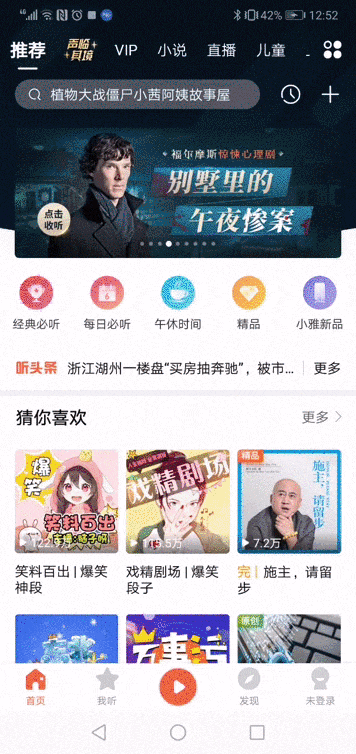
它擁有一個固定的底部導航以及首頁的頂部導航,可以看到不管是點擊底部導航切換頁面還是在首頁左右側滑切換頁面,之前的頁面狀態都是始終維持的,下面就具體介紹下如何在flutter中實現類似喜馬拉雅的導航效果
第一步:實現固定的底部導航
在通過flutter create生成的項目模板中,我們先簡化一下代碼,將MyHomePage提取到一個單獨的home.dart文件,并在Scaffold腳手架中添加bottomNavigationBar底部導航,在body中展示當前選中的子頁面。
/// home.dart
import 'package:flutter/material.dart';
import './pages/first_page.dart';
import './pages/second_page.dart';
import './pages/third_page.dart';
class MyHomePage extends StatefulWidget {
@override
_MyHomePageState createState() => _MyHomePageState();
}
class _MyHomePageState extends State<MyHomePage> {
final items = [
BottomNavigationBarItem(icon: Icon(Icons.home), title: Text('首頁')),
BottomNavigationBarItem(icon: Icon(Icons.music_video), title: Text('聽')),
BottomNavigationBarItem(icon: Icon(Icons.message), title: Text('消息'))
];
final bodyList = [FirstPage(), SecondPage(), ThirdPage()];
int currentIndex = 0;
void onTap(int index) {
setState(() {
currentIndex = index;
});
}
@override
Widget build(BuildContext context) {
return Scaffold(
appBar: AppBar(
title: Text('demo'),
),
bottomNavigationBar: BottomNavigationBar(
items: items,
currentIndex: currentIndex,
onTap: onTap
),
body: bodyList[currentIndex]
);
}
}其中的三個子頁面結構相同,均顯示一個計數器和一個加號按鈕,以first_page.dart為例:
/// first_page.dart
import 'package:flutter/material.dart';
class FirstPage extends StatefulWidget {
@override
_FirstPageState createState() => _FirstPageState();
}
class _FirstPageState extends State<FirstPage> {
int count = 0;
void add() {
setState(() {
count++;
});
}
@override
Widget build(BuildContext context) {
return Scaffold(
body: Center(
child: Text('First: $count', style: TextStyle(fontSize: 30))
),
floatingActionButton: FloatingActionButton(
onPressed: add,
child: Icon(Icons.add),
)
);
}
}當前效果如下:

可以看到,從第二頁切換回第一頁時,第一頁的狀態已經丟失
第二步:實現底部導航切換時保持原頁面狀態
可能有些小伙伴在搜索后會開始直接使用官方推薦的AutomaticKeepAliveClientMixin,通過在子頁面的State類重寫wantKeepAlive為true 。 然而,如果你的代碼和我上面的類似,body中并沒有使用PageView或TabBarView,很不幸的告訴你,踩到坑了,這樣是無效的,原因后面再詳述。現在我們先來介紹另外兩種方式:
① 使用IndexedStack實現
IndexedStack繼承自Stack,它的作用是顯示第index個child,其它child在頁面上是不可見的,但所有child的狀態都被保持,所以這個Widget可以實現我們的需求,我們只需要將現在的body用IndexedStack包裹一層即可
/// home.dart
class _MyHomePageState extends State<MyHomePage> {
...
...
...
@override
Widget build(BuildContext context) {
return Scaffold(
appBar: AppBar(
title: Text('demo'),
),
bottomNavigationBar: BottomNavigationBar(
items: items, currentIndex: currentIndex, onTap: onTap),
// body: bodyList[currentIndex]
body: IndexedStack(
index: currentIndex,
children: bodyList,
));
}保存后再次測試一下

② 使用Offstage實現
Offstage的作用十分簡單,通過一個參數來控制child是否顯示,所以我們同樣可以組合使用Offstage來實現該需求,其實現原理與IndexedStack類似
/// home.dart
class _MyHomePageState extends State<MyHomePage> {
...
...
...
@override
Widget build(BuildContext context) {
return Scaffold(
appBar: AppBar(
title: Text('demo'),
),
bottomNavigationBar: BottomNavigationBar(
items: items, currentIndex: currentIndex, onTap: onTap),
// body: bodyList[currentIndex],
body: Stack(
children: [
Offstage(
offstage: currentIndex != 0,
child: bodyList[0],
),
Offstage(
offstage: currentIndex != 1,
child: bodyList[1],
),
Offstage(
offstage: currentIndex != 2,
child: bodyList[2],
),
],
));
}
}在上面的兩種方式中都可以實現保持原頁面狀態的需求,但這里有一些開銷上的問題,有經驗的小伙伴應該能發現當應用第一次加載的時候,所有子頁狀態都被實例化了(>這里的細節并不是因為我直接把子頁實例化放在bodyList里...<),如果在子頁State的initState中打印日志,可以在終端看到一次性輸出了所有子頁的日志。下面就介紹另一種通過繼承AutomaticKeepAliveClientMixin的方式來更好的實現保持狀態。
第三步:實現首頁的頂部導航
首先我們通過配合使用TabBar+TabBarView+AutomaticKeepAliveClientMixin來實現頂部導航(注意:TabBar和TabBarView需要提供controller,如果自己沒有定義,則必須使用DefaultTabController包裹)。此處也可以選擇使用PageView,后面會介紹。
我們先在home.dart文件移除Scaffold腳手架中的appBar頂部工具欄,然后開始重寫首頁first_page.dart:
/// first_page.dart
import 'package:flutter/material.dart';
import './recommend_page.dart';
import './vip_page.dart';
import './novel_page.dart';
import './live_page.dart';
class _TabData {
final Widget tab;
final Widget body;
_TabData({this.tab, this.body});
}
final _tabDataList = <_TabData>[
_TabData(tab: Text('推薦'), body: RecommendPage()),
_TabData(tab: Text('VIP'), body: VipPage()),
_TabData(tab: Text('小說'), body: NovelPage()),
_TabData(tab: Text('直播'), body: LivePage())
];
class FirstPage extends StatefulWidget {
@override
_FirstPageState createState() => _FirstPageState();
}
class _FirstPageState extends State<FirstPage> {
final tabBarList = _tabDataList.map((item) => item.tab).toList();
final tabBarViewList = _tabDataList.map((item) => item.body).toList();
@override
Widget build(BuildContext context) {
return DefaultTabController(
length: tabBarList.length,
child: Column(
children: <Widget>[
Container(
width: double.infinity,
height: 80,
padding: EdgeInsets.fromLTRB(20, 24, 0, 0),
alignment: Alignment.centerLeft,
color: Colors.black,
child: TabBar(
isScrollable: true,
indicatorColor: Colors.red,
indicatorSize: TabBarIndicatorSize.label,
unselectedLabelColor: Colors.white,
unselectedLabelStyle: TextStyle(fontSize: 18),
labelColor: Colors.red,
labelStyle: TextStyle(fontSize: 20),
tabs: tabBarList),
),
Expanded(
child: TabBarView(
children: tabBarViewList,
// physics: NeverScrollableScrollPhysics(), // 禁止滑動
))
],
));
}
}其中推薦頁、VIP頁、小說頁、直播頁的結構仍和之前的首頁結構相同,僅顯示一個計數器和一個加號按鈕,以推薦頁recommend_page.dart為例:
/// recommend_page.dart
import 'package:flutter/material.dart';
class RecommendPage extends StatefulWidget {
@override
_RecommendPageState createState() => _RecommendPageState();
}
class _RecommendPageState extends State<RecommendPage> {
int count = 0;
void add() {
setState(() {
count++;
});
}
@override
void initState() {
super.initState();
print('recommend initState');
}
@override
Widget build(BuildContext context) {
return Scaffold(
body:Center(
child: Text('首頁推薦: $count', style: TextStyle(fontSize: 30))
),
floatingActionButton: FloatingActionButton(
onPressed: add,
child: Icon(Icons.add),
));
}
}保存后測試,
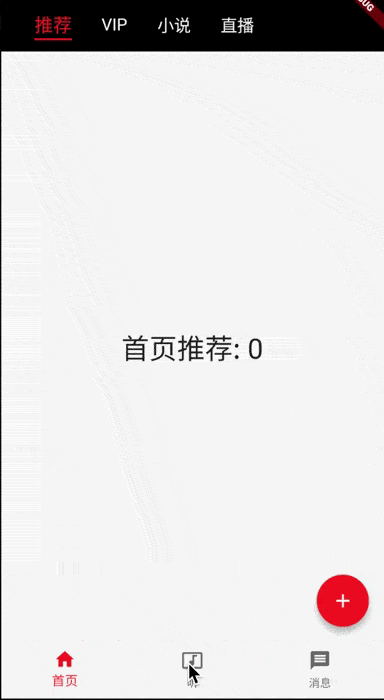
可以看到,現在添加了首頁頂部導航,且默認支持左右側滑,接下來再進一步的完善狀態保持
第四步:實現首頁頂部導航切換時保持原頁面狀態
③ 使用AutomaticKeepAliveClientMixin實現
寫到這里已經很簡單了,我們只需要在首頁導航內需要保持頁面狀態的子頁State中,繼承AutomaticKeepAliveClientMixin并重寫wantKeepAlive為true即可。
notes:Subclasses must implement wantKeepAlive, and their build methods must call super.build (the return value will always return null, and should be ignored)
以首頁推薦recommend_page.dart為例:
/// recommend_page.dart
import 'package:flutter/material.dart';
class RecommendPage extends StatefulWidget {
@override
_RecommendPageState createState() => _RecommendPageState();
}
class _RecommendPageState extends State<RecommendPage>
with AutomaticKeepAliveClientMixin {
int count = 0;
void add() {
setState(() {
count++;
});
}
@override
bool get wantKeepAlive => true;
@override
void initState() {
super.initState();
print('recommend initState');
}
@override
Widget build(BuildContext context) {
super.build(context);
return Scaffold(
body:Center(
child: Text('首頁推薦: $count', style: TextStyle(fontSize: 30))
),
floatingActionButton: FloatingActionButton(
onPressed: add,
child: Icon(Icons.add),
));
}
}再次保存測試,
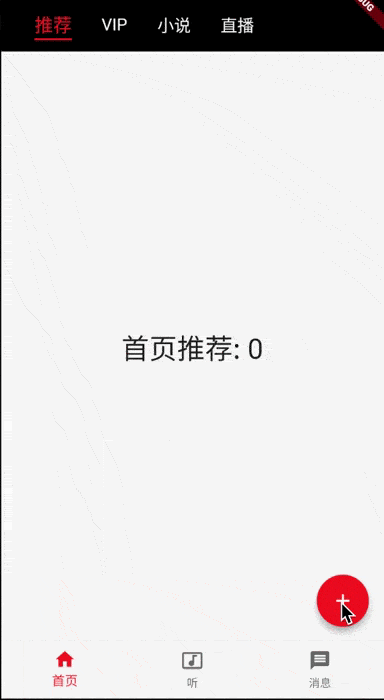
現在已經可以看到,不管是切換底部導航還是切換首頁頂部導航,所有的頁面狀態都可以被保持,并且在應用第一次加載時,終端只看到recommend initState的日志,第一次切換首頁頂部導航至vip頁面時,終端輸出vip initState,當再次返回推薦頁時,不再輸出recommend initState。
所以,使用TabBarView+AutomaticKeepAliveClientMixin這種方式既實現了頁面狀態的保持,又具有類似惰性求值的功能,對于未使用的頁面狀態不會進行實例化,減小了應用初始化時的開銷。
更新
前面在底部導航介紹了使用IndexedStack和Offstage兩種方式實現保持頁面狀態,但它們的缺點在于第一次加載時便實例化了所有的子頁面State。為了進一步優化,下面我們使用PageView+AutomaticKeepAliveClientMixin重寫之前的底部導航,其中PageView和TabBarView的實現原理類似,具體選擇哪一個并沒有強制要求。更新后的home.dart文件如下:
/// home.dart
import 'package:flutter/material.dart';
import './pages/first_page.dart';
import './pages/second_page.dart';
import './pages/third_page.dart';
class MyHomePage extends StatefulWidget {
@override
_MyHomePageState createState() => _MyHomePageState();
}
class _MyHomePageState extends State<MyHomePage> {
final items = [
BottomNavigationBarItem(icon: Icon(Icons.home), title: Text('首頁')),
BottomNavigationBarItem(icon: Icon(Icons.music_video), title: Text('聽')),
BottomNavigationBarItem(icon: Icon(Icons.message), title: Text('消息'))
];
final bodyList = [FirstPage(), SecondPage(), ThirdPage()];
final pageController = PageController();
int currentIndex = 0;
void onTap(int index) {
pageController.jumpToPage(index);
}
void onPageChanged(int index) {
setState(() {
currentIndex = index;
});
}
@override
Widget build(BuildContext context) {
return Scaffold(
bottomNavigationBar: BottomNavigationBar(
items: items, currentIndex: currentIndex, onTap: onTap),
// body: bodyList[currentIndex],
body: PageView(
controller: pageController,
onPageChanged: onPageChanged,
children: bodyList,
physics: NeverScrollableScrollPhysics(), // 禁止滑動
));
}
}然后在bodyList的子頁State中繼承AutomaticKeepAliveClientMixin并重寫wantKeepAlive,以second_page.dart為例:
/// second_page.dart
import 'package:flutter/material.dart';
class SecondPage extends StatefulWidget {
@override
_SecondPageState createState() => _SecondPageState();
}
class _SecondPageState extends State<SecondPage>
with AutomaticKeepAliveClientMixin {
int count = 0;
void add() {
setState(() {
count++;
});
}
@override
bool get wantKeepAlive => true;
@override
void initState() {
super.initState();
print('second initState');
}
@override
Widget build(BuildContext context) {
super.build(context);
return Scaffold(
body: Center(
child: Text('Second: $count', style: TextStyle(fontSize: 30))
),
floatingActionButton: FloatingActionButton(
onPressed: add,
child: Icon(Icons.add),
));
}
}Ok,更新后保存運行,應用第一次加載時不會輸出second initState,僅當第一次點擊底部導航切換至該頁時,該子頁的State被實例化。
至此,如何實現一個類似的 底部 + 首頁頂部導航 完結 ~
總結
以上就是這篇文章的全部內容了,希望本文的內容對大家的學習或者工作具有一定的參考學習價值,謝謝大家對html5模板網的支持。
