本文實例講述了Android開發之DatePickerDialog、TimePickerDialog時間日期對話框用法。分享給大家供大家參考,具體如下:
用法:
一、創建兩個 DatePickerDialog、TimePickerDialog 實例調用 show() 方法即可將他們顯示出來
二、為 DatePickerDialog、TimePickerDialog 實例分別綁定監聽器,通過監聽獲得用戶設置
效果:
DatePickerDialog
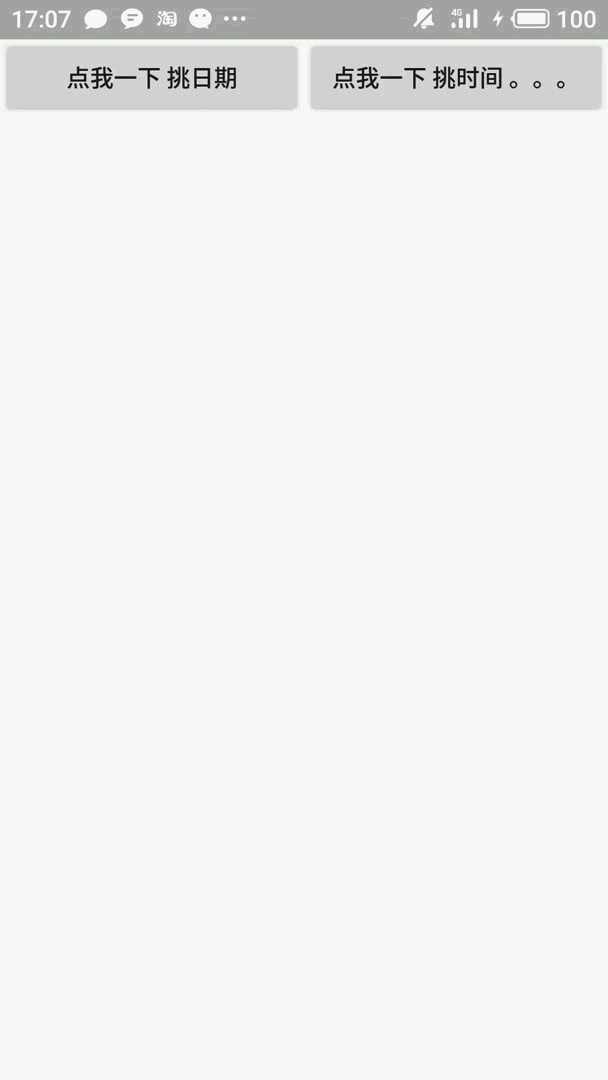
TimePickerDialog
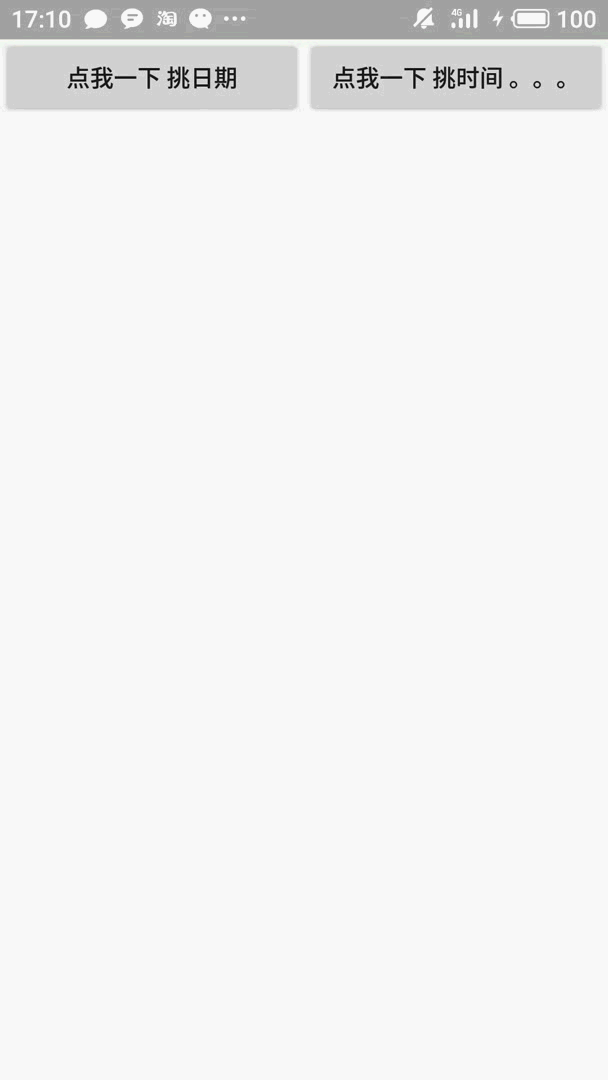
下面是具體的實現方法:
public class MainActivity extends Activity {
private Button buttonDate;
private Button buttonTime;
@Override
protected void onCreate(Bundle savedInstanceState) {
super.onCreate(savedInstanceState);
setContentView(R.layout.activity_main);
buttonDate = (Button) findViewById(R.id.dataBn);
buttonTime = (Button) findViewById(R.id.timeBn);
iniClick();//Binding the listeners for you program
}
public void iniClick(){
//set listener for your Date button
buttonDate.setOnClickListener(new View.OnClickListener() {
@Override
public void onClick(View v) {
Calendar calendar = Calendar.getInstance();
//create a datePickerDialog and then shoe it on your screen
new DatePickerDialog(MainActivity.this,//binding the listener for your DatePickerDialog
new DatePickerDialog.OnDateSetListener() {
@Override
public void onDateSet(DatePicker view, int year, int month, int dayOfMonth) {
Toast.makeText(MainActivity.this,"Year:" + year + " Month:" + month + " Day:" + dayOfMonth,Toast.LENGTH_SHORT).show();
}
}
, calendar.get(Calendar.YEAR)
, calendar.get(Calendar.MONTH)
, calendar.get(Calendar.DAY_OF_MONTH)).show();
}
});
//set listener for your Time button
buttonTime.setOnClickListener(new View.OnClickListener() {
@Override
public void onClick(View v) {
Calendar calendar = Calendar.getInstance();
//create a datePickerDialog and then shoe it on your screen
new TimePickerDialog(MainActivity.this,
new TimePickerDialog.OnTimeSetListener() {
@Override
public void onTimeSet(TimePicker view, int hourOfDay, int minute) {
Toast.makeText(MainActivity.this,"Hour:" + hourOfDay + " Minute:" + minute ,Toast.LENGTH_SHORT).show();
}
}
, calendar.get(Calendar.HOUR_OF_DAY)
, calendar.get(Calendar.MINUTE)
, true).show();
}
});
}
}
這里是布局文件:
<?xml version="1.0" encoding="utf-8" ?>
<LinearLayout xmlns:android="http://schemas.android.com/apk/res/android"
android:id="@+id/idtatabHost"
android:layout_width="match_parent"
android:layout_height="match_parent"
android:orientation="horizontal"
android:layout_weight="1">
<Button
android:id="@+id/dataBn"
android:text="點我一下 挑日期"
android:layout_width="0dp"
android:layout_weight="1"
android:layout_height="wrap_content" />
<Button
android:id="@+id/timeBn"
android:text="點我一下 挑時間 。。。"
android:layout_width="0dp"
android:layout_weight="1"
android:layout_height="wrap_content" />
</LinearLayout>
PS:這里再為大家推薦幾款關于日期與時間計算的在線工具供大家參考使用:
在線日期/天數計算器:
http://tools.html5code.net/jisuanqi/date_jisuanqi
在線萬年歷日歷:
http://tools.html5code.net/bianmin/wannianli
在線陰歷/陽歷轉換工具:
http://tools.html5code.net/bianmin/yinli2yangli
Unix時間戳(timestamp)轉換工具:
http://tools.html5code.net/code/unixtime
更多關于Android相關內容感興趣的讀者可查看本站專題:《Android日期與時間操作技巧總結》、《Android開發入門與進階教程》、《Android基本組件用法總結》、《Android視圖View技巧總結》、《Android布局layout技巧總結》及《Android控件用法總結》
希望本文所述對大家Android程序設計有所幫助。
【網站聲明】本站部分內容來源于互聯網,旨在幫助大家更快的解決問題,如果有圖片或者內容侵犯了您的權益,請聯系我們刪除處理,感謝您的支持!
